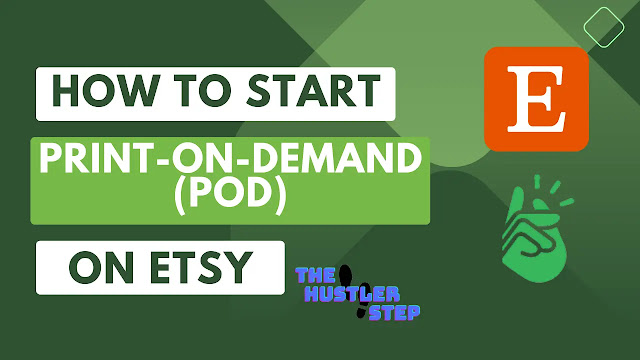What is Print-On-Demand (POD)?
POD is a business model in which
each product is custom printed after an order for it has been placed. POD
companies like Printify take care of producing and shipping products to the
customer for you. All you have to do is manage your orders and market your
business.
Printify charges you when you place the customer’s order and it’s sent to production. On Etsy, your shop account will already have been credited the funds from your customer’s purchase. This makes POD a lower-risk option.
How to start a POD business on Etsy?
1. Create an Etsy account and open your Etsy shop
If you don’t already have an Etsy
shop, we have easy set-up instructions. Use this link
FREE ETSY SIGN UP to get free 40 listings when you open up a new Etsy store.
If not, you need to pay $0.20 per
listings later so better use it.
Once you’ve activated your Etsy
shop, you are ready for the next step.
2. Connect Etsy to Printify
When you have your Etsy account
and store all set up, it’s time to link it to Printify.
Use this link PRINTIFY SIGN UP HERE to sign up and
create a Printify account.
Click on “My Account” and set up
your business details, such as your Etsy shop name and your contact
information.
Add your preferred payment method
in the “Payments” section. Check out the “Settings” section as well for other
configurations.
Make sure you are logged into
your Etsy account, then go to the “My stores” section on Printify, click “Add
new store,” and select Etsy.
On the connection page, click
“Allow access.”
That’s it: you have now
successfully integrated your Etsy store with Printify!
3. Create a product With Printify
When selling print-on-demand products on Etsy, you no longer need to go through the product creation process on Etsy. Instead, simply go to printify.com and follow these steps:
- Go to “Catalog” and pick any of their 800+ products. On the Printify product page, you may see multiple print providers listed. Choose one that best matches your product variant and location preferences, then click “Start Designing.”
- At this stage, you can add custom text or your custom design file to the product. Make sure it is aligned as you see fit.
- Click “prices & variants” in the top-right corner of the mockup generator to pick what size and color variants of the product you’d like to offer in your Etsy shop for this product.
- Click the “Preview” button to see a realistic mockup of what your product will look like.
- Finally, click “Save product” and – voilà! – it’s done!
Printify makes the listing
creation process easy. Etsy Print on Demand shops can choose from a massive
catalog of products to customize and sell on Etsy.
CHECK OUT MY ETSY STORE FOR TONS OF CUSTOM DESIGN BUNDLE
4. Edit and publish your product to Etsy
After you have created your
products, go to the “My products” section in Printify. You will see your
creations there. Click on them, and you’ll be able to edit the following
details:
- Title image and mockup views
- Product title and description
- Pricing
- Shipping profile (which is generated automatically with all the correct shipping rates)
Once you have adjusted these
details, click the green “Publish” button. This will publish your Printify
product to Etsy and make it available to Etsy shoppers for purchase.
5. Adjust product details on Etsy
To find your newly-published
product on Etsy, go to “Shop Manager > Listings.” You can then click on the
gear icon next to the product and select “Edit.”
Etsy allows you to customize your
listing further and add such refinements as:
- Product video
- Attributes and listing details (color, material, intended recipient, etc.)
- Tags
- Return and exchange policy
- Production partner*
* Important! Note that Etsy
policy requires that you describe the manufacturing process of your items. Etsy
shop owners who use POD must pick the “Another company or person” option under
the “Who made it?” section and fill in the production partner details.
And while optional, by filling in
attributes, product details and tags, you help your product’s Search Engine
Optimization (SEO). This will better enable your product to rank on Etsy, and
more customers will be able to find them. To learn more about Etsy SEO, we’ll
link some helpful blog posts here under Resources at the end.
As for defining your return and
exchange policies for POD products, we recommend that you consider these
carefully. If you sell other types of items in the same Etsy shop, you may want
to maintain separate policies for your POD listings. The fact that they are
personalized and/or customized and made to order should exempt them from your
having to accept returns. But you will want to spell that out explicitly where
customers can easily see your policy. (One place is to use one of your ten
photo slots. Another is in each POD listing description.) Visit other Etsy POD
shops to see how they do it.
6. Customize Your Etsy storefront and open your shop
You need to do a few more things
to get your shop ready and begin selling products. These last steps concern the
creation, presentation, and setting up of your brand on Etsy. Let’s take a look
at what you need to do:
Make a memorable first impression
of your Etsy store by creating a brand logo and banner with a welcome message.
Use the “About” section to share
your company’s origin story and vision. Create an image for your brand by
posting videos and photos in this section.
If you have team members,
introduce them here.
Since all new shops must adopt
Etsy’s standard policies concerning shipping, refunds, exchanges, payments, and
custom orders, you can use the FAQ area to reiterate your POD policies.
Customizing both your listings and storefront is important, as these details boost brand recognition and shopper trust. So, make sure to dedicate some time for these.
7. Start marketing and selling your products
Now that all the product listing
and store setup is done, you can sit back and wait for the orders to roll in.
If you wish, you can also explore ways in which to market your products and
boost their visibility.
When you receive a POD order on
Etsy, it will also sync to Printify’s “Orders” tab. Once you send it to
production, Printify will print, package, and send the order to your customer –
the order status and tracking updates will also sync over to Etsy.
All you have to do is make sure your Etsy listings and storefront are optimized, manage your listing and orders, and implement your marketing and promotion strategies.